Greeting all...
I'm trying to create a simple scenario for the NEC using the awesome NJT Shoreliner re-skins found here but when I look for them, I don't see them - I don't even see the MN Shoreliner equipment or any DLC content for that matter.
What am I doing wrong? Am I missing something??
Halp!!! lol
Jeff
Unable to see DLC in Scenario Editor...
First unread post • 10 posts
• Page 1 of 1
Re: Unable to see DLC in Scenario Editor...
The re-skins you're looking for are, no doubt, not active for the NEC route. You'll have to use the Objects Filter to activate them for your scenario. Do you know how to do that?
Tom Pallen (Old Prof)
{Win 10 Home 64-bit; Intel Core i7 6700 @ 3.40GHz; 16.0GB Single-Channel @ 1063 MHz (15-15-15-364); 2047MB NVIDIA GeForce GTX 960}
{Win 10 Home 64-bit; Intel Core i7 6700 @ 3.40GHz; 16.0GB Single-Channel @ 1063 MHz (15-15-15-364); 2047MB NVIDIA GeForce GTX 960}
-

OldProf - Posts: 2743
- Joined: Wed Sep 09, 2009 10:09 am
Re: Unable to see DLC in Scenario Editor...
Hey Tom, thanks for the reply!
Unfortunately, my experience with the creation side of TS has been limited.
Could you give me a quick walkthrough to get these skins made available?
Thanks a bunch - Jeff
Unfortunately, my experience with the creation side of TS has been limited.
Could you give me a quick walkthrough to get these skins made available?
Thanks a bunch - Jeff
- jetfixer170
Re: Unable to see DLC in Scenario Editor...
I thought you'd never ask . . . Just follow these steps in the scenario editor:
Step 1: Open the Browser Tab by sliding your mouse toward the middle-left portion of your monitor; once it's open, click on the pushpin icon in its upper-right corner to hold it open. Once it's pinned in place, click on the small, blue cube with a yellow arrowhead on it (just below the larger , blue cube in the Tab's upper left corner).

Step 2: Clicking that small cube opens the Assets Options Tab in the upper-right corner of your display; click on its pushpin to hold it open. This Tab contains links to all of your TS assets.
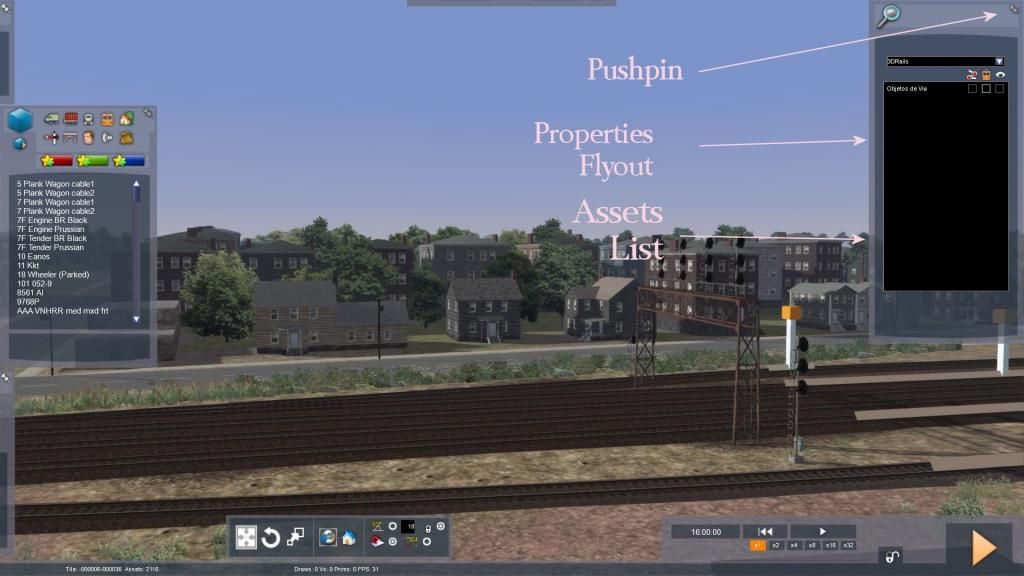
Step 3: Click on the downward-pointing arrow to the right of the top name in the list to open the assets list. Note that assets are listed by maker's name!
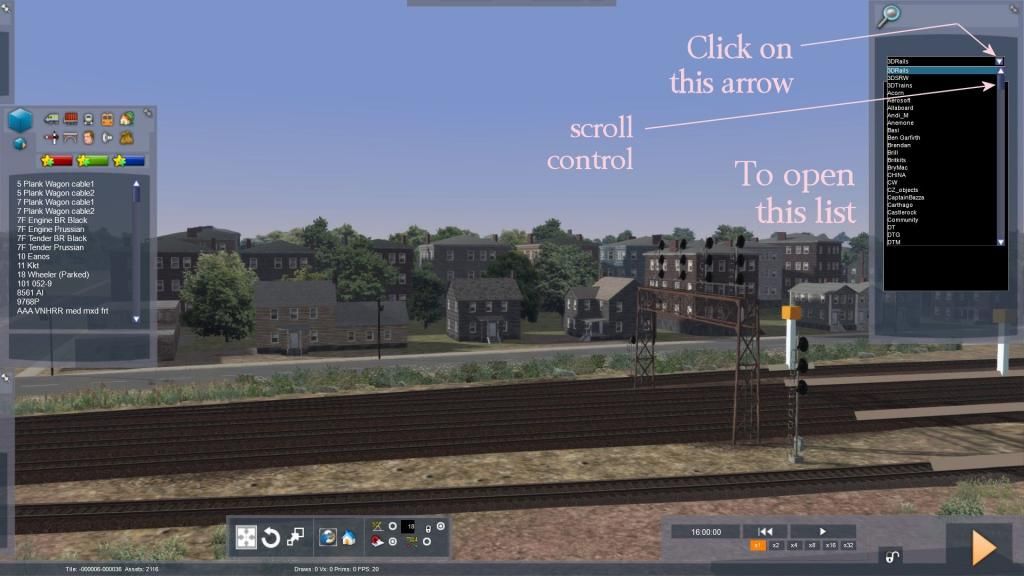
Step 4: Scroll through the list until you see the name you want, then click on it to open that asset maker's properties box. This list contains the name of each asset and asset selection boxes.
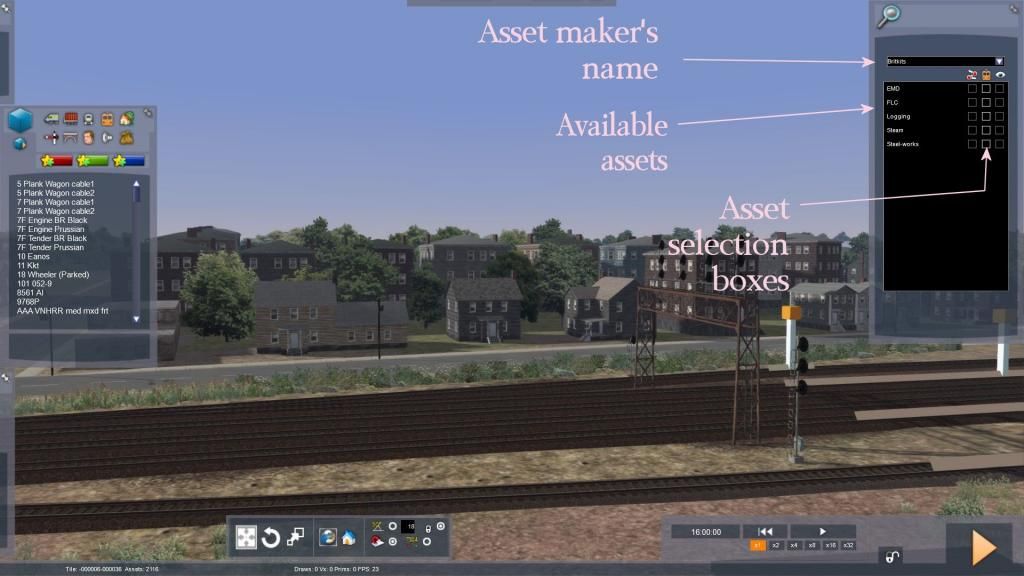
Step 5: Click in the middle box alongside the asset you want to load. Its contents will immediately appear in the Browser Tab, from which you can now select and place them.
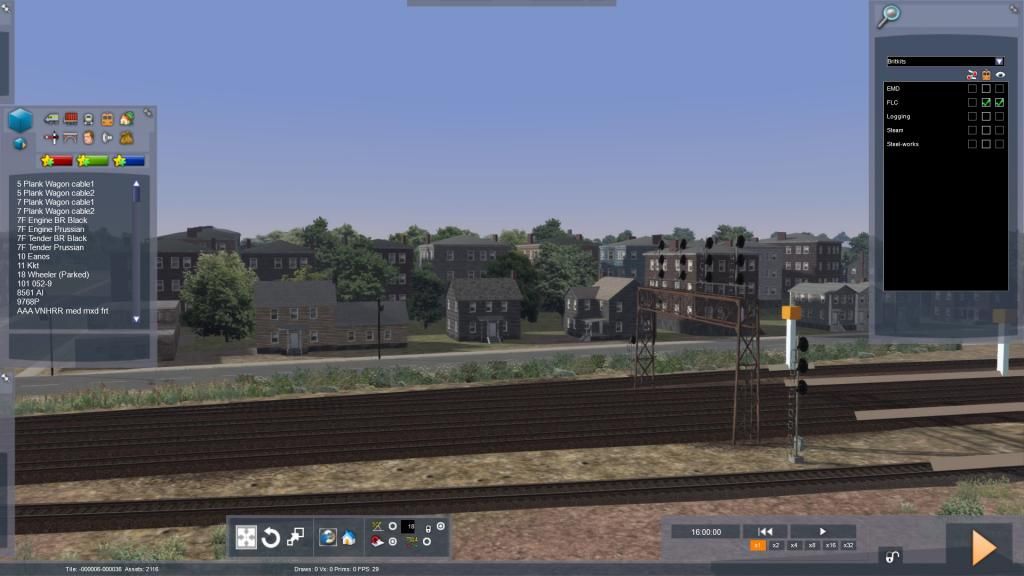
If you make a mistake, follow these steps again to unload the assets you mistakenly loaded by unchecking their box (click the yellow arrow in the box) and then selecting the desired assets.
Keep in mind that this process loads assets only for the scenario you are currently editing, not for the route as a whole. Your choices will be passed on to clones of the current scenario, but not to any new scenario.
Step 1: Open the Browser Tab by sliding your mouse toward the middle-left portion of your monitor; once it's open, click on the pushpin icon in its upper-right corner to hold it open. Once it's pinned in place, click on the small, blue cube with a yellow arrowhead on it (just below the larger , blue cube in the Tab's upper left corner).

Step 2: Clicking that small cube opens the Assets Options Tab in the upper-right corner of your display; click on its pushpin to hold it open. This Tab contains links to all of your TS assets.
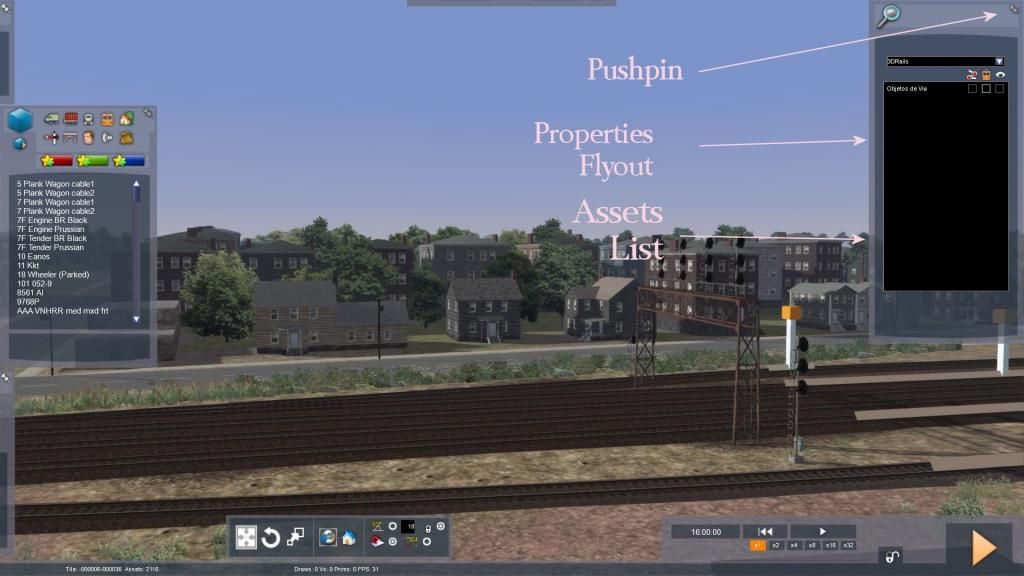
Step 3: Click on the downward-pointing arrow to the right of the top name in the list to open the assets list. Note that assets are listed by maker's name!
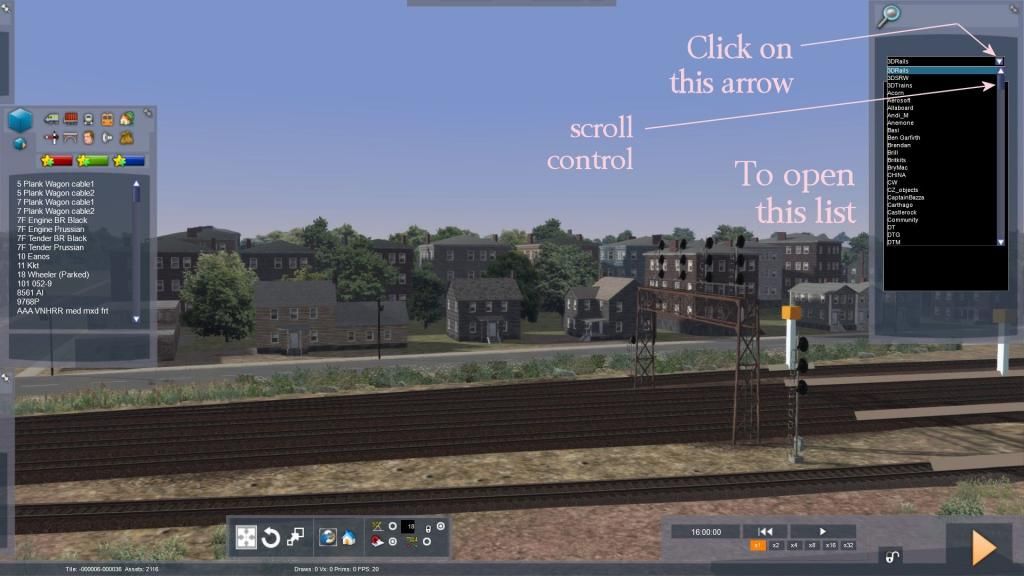
Step 4: Scroll through the list until you see the name you want, then click on it to open that asset maker's properties box. This list contains the name of each asset and asset selection boxes.
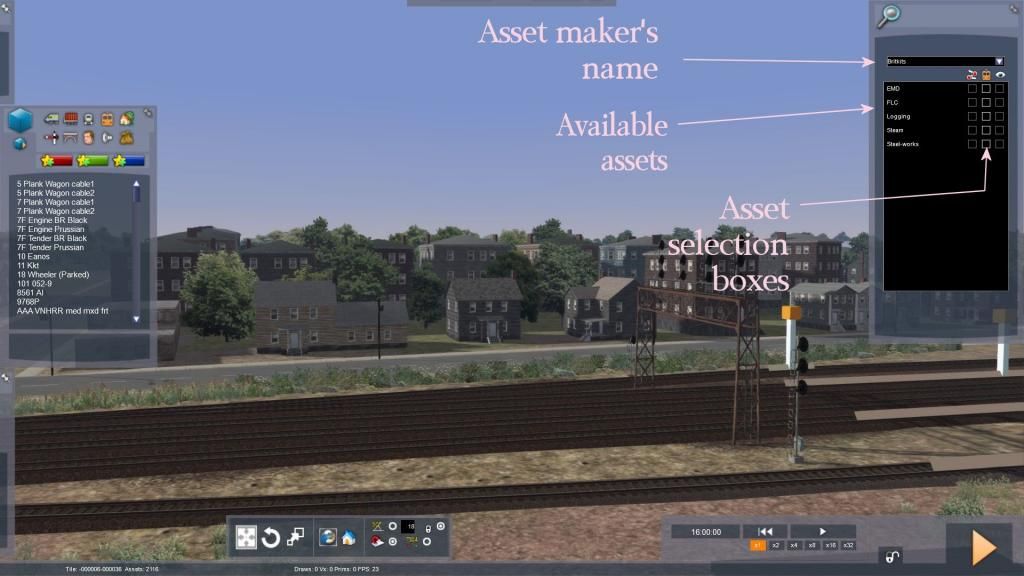
Step 5: Click in the middle box alongside the asset you want to load. Its contents will immediately appear in the Browser Tab, from which you can now select and place them.
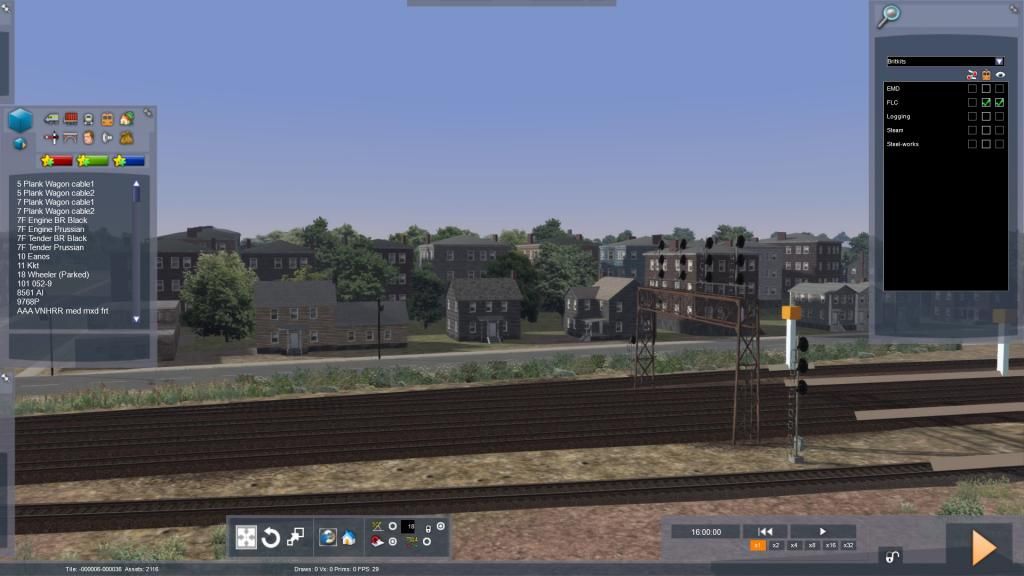
If you make a mistake, follow these steps again to unload the assets you mistakenly loaded by unchecking their box (click the yellow arrow in the box) and then selecting the desired assets.
Keep in mind that this process loads assets only for the scenario you are currently editing, not for the route as a whole. Your choices will be passed on to clones of the current scenario, but not to any new scenario.
Tom Pallen (Old Prof)
{Win 10 Home 64-bit; Intel Core i7 6700 @ 3.40GHz; 16.0GB Single-Channel @ 1063 MHz (15-15-15-364); 2047MB NVIDIA GeForce GTX 960}
{Win 10 Home 64-bit; Intel Core i7 6700 @ 3.40GHz; 16.0GB Single-Channel @ 1063 MHz (15-15-15-364); 2047MB NVIDIA GeForce GTX 960}
-

OldProf - Posts: 2743
- Joined: Wed Sep 09, 2009 10:09 am
Re: Unable to see DLC in Scenario Editor...
That's awesome - thanks Tom!
Another question(s) popped up...
1) I tried using the Metro North M8's for a SEPTA run from Trenton to Phila but the CSS/ATC never came out of Restricting even after passing a Clear at Morrisville - how can I fix that?
2) Is there any way to pair the AEM-7's with the Shoreliner cars in a push-pull config? Are the Shoreliner cab cars "tied" to the P32's somehow?
Thanks all I've got for now... lol
Thanks for everything
Jeff
Another question(s) popped up...
1) I tried using the Metro North M8's for a SEPTA run from Trenton to Phila but the CSS/ATC never came out of Restricting even after passing a Clear at Morrisville - how can I fix that?
2) Is there any way to pair the AEM-7's with the Shoreliner cars in a push-pull config? Are the Shoreliner cab cars "tied" to the P32's somehow?
Thanks all I've got for now... lol
Thanks for everything
Jeff
- jetfixer170
Re: Unable to see DLC in Scenario Editor...
Use CTRL+D to disable the M8/ACS-64/HHP-8/Acela ATC cab signalling.
Yes, the Shoreliners will work with the AEM-7 and said electrics.
Yes, the Shoreliners will work with the AEM-7 and said electrics.
- OpenRailer90
- Posts: 1720
- Joined: Tue Jun 24, 2014 6:34 pm
Re: Unable to see DLC in Scenario Editor...
Thanks for the help with this, I would have never figured it out.
- Captainbob
Re: Unable to see DLC in Scenario Editor...
I am also having trouble getting rid of the Assets pin and showing scenario details.
- OpenRailer90
- Posts: 1720
- Joined: Tue Jun 24, 2014 6:34 pm
Re: Unable to see DLC in Scenario Editor...
Have you ever tried reading the users' manuals?
Tom Pallen (Old Prof)
{Win 10 Home 64-bit; Intel Core i7 6700 @ 3.40GHz; 16.0GB Single-Channel @ 1063 MHz (15-15-15-364); 2047MB NVIDIA GeForce GTX 960}
{Win 10 Home 64-bit; Intel Core i7 6700 @ 3.40GHz; 16.0GB Single-Channel @ 1063 MHz (15-15-15-364); 2047MB NVIDIA GeForce GTX 960}
-

OldProf - Posts: 2743
- Joined: Wed Sep 09, 2009 10:09 am
Re: Unable to see DLC in Scenario Editor...
OldProf wrote:Have you ever tried reading the users' manuals?
Which manual and which page answers the question that the OP asked.
- Captainbob
10 posts
• Page 1 of 1
Who is online
Users browsing this forum: No registered users and 2 guests
