Unpacking the TS2Prototype-WindowsNoEditor.pak file
Unpacking the TS2Prototype-WindowsNoEditor.pak file
I have unpacked the TS2Prototype-WindowsNoEditor.pak file and here is how I done that.
First you will need an Unnreal Engine Account and you can get that here
https://www.unrealengine.com/
Create an account and download the latest UE4 Engine, Unreal Engine 4.15, that is free. Install that engine (12GB) using the default settings unless you absolutely need to install the files elsewhere.
Make a copy of the TS2Prototype-WindowsNoEditor.pak file, it can be found here: *\Steam\steamapps\common\Train Sim World\WindowsNoEditor\TS2Prototype\Content\Paks where * is your Steam Installation HDD.
Put the copied file in a new directory on its own, D:\tswextract for example
Navigate to the Unreal Engine 'UnrealPak.exe' file, that should be found here 'c:\Program Files\Epic Games\UE_4.15\Engine\Binaries\Win64\' if you have a standard installation.
Whilst in that directory you need to open a command prompt. I just right click on empty space in the directory and select 'command prompt here' from the context menu.
Click on your command prompt window and either type or copy this command into it.
UnrealPak.exe H:\#Extractor\TS2Prototype-WindowsNoEditor.pak -extract
You can use 'CTRL V' to paste the command into the cmd window.
Hold On... don't press anything yet, you need to tell the command where to extract the pak FROM and TO , I use 'H:\#Extractor' for my pak file copy so my command looks like this
UnrealPak.exe H:\#Extractor\TS2Prototype-WindowsNoEditor.pak -extract H:\#Extractor
You need to get the directory correct for your extraction. So the H:\#Extractor part of the command at the beginning and the end of that command needs to be unique to your setup.
Now get a cup of tea and a slice of cake, as per ALL Marleyman tutorials and sit back and wait for the files to extract.
Here you can see the command and the Engine, and TS2Prototype folders that were extracted from the pak.
First you will need an Unnreal Engine Account and you can get that here
https://www.unrealengine.com/
Create an account and download the latest UE4 Engine, Unreal Engine 4.15, that is free. Install that engine (12GB) using the default settings unless you absolutely need to install the files elsewhere.
Make a copy of the TS2Prototype-WindowsNoEditor.pak file, it can be found here: *\Steam\steamapps\common\Train Sim World\WindowsNoEditor\TS2Prototype\Content\Paks where * is your Steam Installation HDD.
Put the copied file in a new directory on its own, D:\tswextract for example
Navigate to the Unreal Engine 'UnrealPak.exe' file, that should be found here 'c:\Program Files\Epic Games\UE_4.15\Engine\Binaries\Win64\' if you have a standard installation.
Whilst in that directory you need to open a command prompt. I just right click on empty space in the directory and select 'command prompt here' from the context menu.
Click on your command prompt window and either type or copy this command into it.
UnrealPak.exe H:\#Extractor\TS2Prototype-WindowsNoEditor.pak -extract
You can use 'CTRL V' to paste the command into the cmd window.
Hold On... don't press anything yet, you need to tell the command where to extract the pak FROM and TO , I use 'H:\#Extractor' for my pak file copy so my command looks like this
UnrealPak.exe H:\#Extractor\TS2Prototype-WindowsNoEditor.pak -extract H:\#Extractor
You need to get the directory correct for your extraction. So the H:\#Extractor part of the command at the beginning and the end of that command needs to be unique to your setup.
Now get a cup of tea and a slice of cake, as per ALL Marleyman tutorials and sit back and wait for the files to extract.
Here you can see the command and the Engine, and TS2Prototype folders that were extracted from the pak.
You do not have the required permissions to view the files attached to this post.
My Railworks 2 Catalogue; http://www.railworks.marleyman.co.uk/
and My RWTS2013 Download Store http://www.railworks.marleyman.co.uk/store/
and My RWTS2013 Download Store http://www.railworks.marleyman.co.uk/store/
-

Marleyman - Posts: 357
- Joined: Fri Dec 10, 2010 4:46 pm
- Location: UK
Re: Unpacking the TS2Prototype-WindowsNoEditor.pak file
If that all goes well you can then find the texture files, which is what i want, here
*\TS2Prototype\Plugins\DLC
Folders in that Dir
AC4400CW_YN3b
BiLevelAutorack
CoalHopperBethogonII
CSX_GP38-2
CSX50ftBoxCar
CSX5201CuFtCoveredHopper
CSXDOT117TankCar
GundersonHuskyStack
SandPatchGrade
SD40-2_YN3b
SD40-2_YN3b main body specific textures for example are here
*\TS2Prototype\Plugins\DLC\SD40-2_YN3b\Content\View\Textures\Exterior
If you work out how to load the textures into Photoshop, let me know, I will be very happy.
*\TS2Prototype\Plugins\DLC
Folders in that Dir
AC4400CW_YN3b
BiLevelAutorack
CoalHopperBethogonII
CSX_GP38-2
CSX50ftBoxCar
CSX5201CuFtCoveredHopper
CSXDOT117TankCar
GundersonHuskyStack
SandPatchGrade
SD40-2_YN3b
SD40-2_YN3b main body specific textures for example are here
*\TS2Prototype\Plugins\DLC\SD40-2_YN3b\Content\View\Textures\Exterior
If you work out how to load the textures into Photoshop, let me know, I will be very happy.
My Railworks 2 Catalogue; http://www.railworks.marleyman.co.uk/
and My RWTS2013 Download Store http://www.railworks.marleyman.co.uk/store/
and My RWTS2013 Download Store http://www.railworks.marleyman.co.uk/store/
-

Marleyman - Posts: 357
- Joined: Fri Dec 10, 2010 4:46 pm
- Location: UK
Re: Unpacking the TS2Prototype-WindowsNoEditor.pak file
Holy crap. Well, that didn't take long! I'll have to try this myself. When I looked at these files through the viewer, I saw Targa files. They should be around here somewhere.
- JerryC
Re: Unpacking the TS2Prototype-WindowsNoEditor.pak file
T_SD40_Main2Body_Albedo extracted!
The TSW Game engine build is 4.14 which is important at the moment if you want to see the textures.
To extract the texture you will have to go to 'Gildor's Homepage' and respect that this is an external link and RWA nor i can vouch for the integrity of that site or files there upon.
http://www.gildor.org/
Select Downloads from the Left side menu and download (at your own risk) 'Umodel for Win32'
Extract that package to a new folder.
Copy a texture file from your unpacked TS2Prototype-WindowsNoEditor.pak file, to the UModel folder, the one you just extracted the download to, I tested on the SD40 using 'T_SD40_Main2Body_Albedo.uasset'
Double click on the umodel.exe file to start the program and make the following selections in the dialogue boxes. The Path should be auto inserted for you.
Click OK
You will see a window like this
Click 'Export' and let the tool do its stuff then look in the new folder 'UmodelExport\T_SD40_Main2Body_Albedo' for your exported texture.
So, that gets the texture out of the game, just need to get it back in...
The TSW Game engine build is 4.14 which is important at the moment if you want to see the textures.
To extract the texture you will have to go to 'Gildor's Homepage' and respect that this is an external link and RWA nor i can vouch for the integrity of that site or files there upon.
http://www.gildor.org/
Select Downloads from the Left side menu and download (at your own risk) 'Umodel for Win32'
Extract that package to a new folder.
Copy a texture file from your unpacked TS2Prototype-WindowsNoEditor.pak file, to the UModel folder, the one you just extracted the download to, I tested on the SD40 using 'T_SD40_Main2Body_Albedo.uasset'
Double click on the umodel.exe file to start the program and make the following selections in the dialogue boxes. The Path should be auto inserted for you.
Click OK
You will see a window like this
Click 'Export' and let the tool do its stuff then look in the new folder 'UmodelExport\T_SD40_Main2Body_Albedo' for your exported texture.
So, that gets the texture out of the game, just need to get it back in...

You do not have the required permissions to view the files attached to this post.
My Railworks 2 Catalogue; http://www.railworks.marleyman.co.uk/
and My RWTS2013 Download Store http://www.railworks.marleyman.co.uk/store/
and My RWTS2013 Download Store http://www.railworks.marleyman.co.uk/store/
-

Marleyman - Posts: 357
- Joined: Fri Dec 10, 2010 4:46 pm
- Location: UK
Re: Unpacking the TS2Prototype-WindowsNoEditor.pak file
Using that tool you can load a complete folder into the tool, CSX_GP38-2 for example, and then select 'Flat View' and select everything in the list and export the lot in one go so you can check all the textures for the model. Takes a bit of the guesswork out of the equation.
My Railworks 2 Catalogue; http://www.railworks.marleyman.co.uk/
and My RWTS2013 Download Store http://www.railworks.marleyman.co.uk/store/
and My RWTS2013 Download Store http://www.railworks.marleyman.co.uk/store/
-

Marleyman - Posts: 357
- Joined: Fri Dec 10, 2010 4:46 pm
- Location: UK
Re: Unpacking the TS2Prototype-WindowsNoEditor.pak file
I'm treading on dangerous ground here, so this will be the last that I say about this.
WARNING: DO NOT ATTEMPT THIS WITHOUT PRIOR KNOWLEDGE OF THE GAME AND THE UNREAL ENGINE. YOU WILL DEFINITELY BORK YOUR TSW INSTALLATION AND VOID YOUR WARRANTY SHOULD YOU DECIDE TO DO THIS.
I successfully unpaked the file, per your instructions. On a hunch, I deleted the .PAK file and it's folder (make a back-up first), and copied over the unpacked folders to the Train Sim World installation folder. As I suspected, the game will still run with the files being unpacked. I guess it is just a simple container for the game files. Soooooo, i'm also supposing that if you do modify the textures, you could put them back into the proper place in their respective unpaked folders and have nice repaints. Just understand that as with the last iteration of the game, Steam can and probably will come along and overwrite your files the next time you verify the cache.
Have fun!
Toodles!
WARNING: DO NOT ATTEMPT THIS WITHOUT PRIOR KNOWLEDGE OF THE GAME AND THE UNREAL ENGINE. YOU WILL DEFINITELY BORK YOUR TSW INSTALLATION AND VOID YOUR WARRANTY SHOULD YOU DECIDE TO DO THIS.
I successfully unpaked the file, per your instructions. On a hunch, I deleted the .PAK file and it's folder (make a back-up first), and copied over the unpacked folders to the Train Sim World installation folder. As I suspected, the game will still run with the files being unpacked. I guess it is just a simple container for the game files. Soooooo, i'm also supposing that if you do modify the textures, you could put them back into the proper place in their respective unpaked folders and have nice repaints. Just understand that as with the last iteration of the game, Steam can and probably will come along and overwrite your files the next time you verify the cache.
Have fun!
Toodles!
- JerryC
Re: Unpacking the TS2Prototype-WindowsNoEditor.pak file
Can you move/copy your TSW folder outside of ../steamapps/common and work on that copy instead, will it still play with the Steam client running?
That way, you preserve the integrity of the original game, which probably will be updated several times the coming weeks.
That way, you preserve the integrity of the original game, which probably will be updated several times the coming weeks.
Edwin "Kanawha"

The Chessie, the train that never was ... (6000 hp Baldwin-Westinghouse steam turbine electric)
The Chessie, the train that never was ... (6000 hp Baldwin-Westinghouse steam turbine electric)
-

_o_OOOO_oo-Kanawha - Posts: 3231
- Joined: Mon Nov 14, 2011 2:12 pm
Re: Unpacking the TS2Prototype-WindowsNoEditor.pak file
Ha ha, I made a doodie! It is not what I intended, but it's a start!
Ya'll have fun, and be sure to share your results with everyone!
Ya'll have fun, and be sure to share your results with everyone!
You do not have the required permissions to view the files attached to this post.
- JerryC
Re: Unpacking the TS2Prototype-WindowsNoEditor.pak file
_o_OOOO_oo-Kanawha wrote:Can you move/copy your TSW folder outside of ../steamapps/common and work on that copy instead, will it still play with the Steam client running?
That way, you preserve the integrity of the original game, which probably will be updated several times the coming weeks.
I copied my original installation to a safe place and work on the copy that is referred to by Steam.
- JerryC
Re: Unpacking the TS2Prototype-WindowsNoEditor.pak file
Pretty rainbow colours on that one ... 
Are the physics. emitters and sound files also unpacked in that directory tree?

Are the physics. emitters and sound files also unpacked in that directory tree?
Edwin "Kanawha"

The Chessie, the train that never was ... (6000 hp Baldwin-Westinghouse steam turbine electric)
The Chessie, the train that never was ... (6000 hp Baldwin-Westinghouse steam turbine electric)
-

_o_OOOO_oo-Kanawha - Posts: 3231
- Joined: Mon Nov 14, 2011 2:12 pm
Re: Unpacking the TS2Prototype-WindowsNoEditor.pak file
Here is how I FAILED
EXTRACT PAK FILE
Use Unreal Engine and create a new blank project.
COPY DLC FOLDER FROM H:\#Extractor\TSW\TS2Prototype\Plugins
COPY AC4400CW_YN3b model folder to UModel folder
Run the model folder from DLC folder through <umodel> to unpack textures
Paint you wagon \UModel\AC4400CW_YN3b\Content\View\Textures
COPY the painted texture file to your *\Unreal Projects\tsw\Content\Collections\textures folder (tsw is my user created blank project from step 1)
OPEN your Unreal Engine Project and let the Engine import the new texture files, it will make them into *.uasset files.
COPY the new *.uasset files to the extracted pak folder for the model you are working on, TS2Prototype\Plugins\DLC\AC4400CW_YN3b\Content\View\Textures
PACK the extracted files back into a .pak file
UnrealPak.exe h:\tsw\TS2Prototype-WindowsNoEditor.pak -create H:\#Extractor\TSW\*.*
[UnrealPak.exe h:\tsw\TS2Prototype-WindowsNoEditor.pak] this is the filename you want your .pak file to have, so it is the same as the
TSW file you extracted.
[ -create] this is the opposite of the unpacking you done, we need to create a new .pak file
[H:\#Extractor\TSW\*.*] this is the location you want the unrealpak program to put your new TS2Prototype-WindowsNoEditor.pak file
In the end, this all failed but I think it failed because the UE Engine I used is later than 4.12
I am now going to add my painted textures to the game Unpacked.
EXTRACT PAK FILE
Use Unreal Engine and create a new blank project.
COPY DLC FOLDER FROM H:\#Extractor\TSW\TS2Prototype\Plugins
COPY AC4400CW_YN3b model folder to UModel folder
Run the model folder from DLC folder through <umodel> to unpack textures
Paint you wagon \UModel\AC4400CW_YN3b\Content\View\Textures
COPY the painted texture file to your *\Unreal Projects\tsw\Content\Collections\textures folder (tsw is my user created blank project from step 1)
OPEN your Unreal Engine Project and let the Engine import the new texture files, it will make them into *.uasset files.
COPY the new *.uasset files to the extracted pak folder for the model you are working on, TS2Prototype\Plugins\DLC\AC4400CW_YN3b\Content\View\Textures
PACK the extracted files back into a .pak file
UnrealPak.exe h:\tsw\TS2Prototype-WindowsNoEditor.pak -create H:\#Extractor\TSW\*.*
[UnrealPak.exe h:\tsw\TS2Prototype-WindowsNoEditor.pak] this is the filename you want your .pak file to have, so it is the same as the
TSW file you extracted.
[ -create] this is the opposite of the unpacking you done, we need to create a new .pak file
[H:\#Extractor\TSW\*.*] this is the location you want the unrealpak program to put your new TS2Prototype-WindowsNoEditor.pak file
In the end, this all failed but I think it failed because the UE Engine I used is later than 4.12
I am now going to add my painted textures to the game Unpacked.
My Railworks 2 Catalogue; http://www.railworks.marleyman.co.uk/
and My RWTS2013 Download Store http://www.railworks.marleyman.co.uk/store/
and My RWTS2013 Download Store http://www.railworks.marleyman.co.uk/store/
-

Marleyman - Posts: 357
- Joined: Fri Dec 10, 2010 4:46 pm
- Location: UK
Re: Unpacking the TS2Prototype-WindowsNoEditor.pak file
JerryC wrote:Ha ha, I made a doodie! It is not what I intended, but it's a start!
Ya'll have fun, and be sure to share your results with everyone!
I am saving this Picture. This IS the VERY FIRST Repaint (in technicality) in TSW.
-

ErikGorbiHamilton - Posts: 1574
- Joined: Fri Aug 23, 2013 2:41 pm
Re: Unpacking the TS2Prototype-WindowsNoEditor.pak file
Just to clarify where the unpacked files need to be,
\Steam\steamapps\common\Train Sim World\WindowsNoEditor
Engine
TS2Prototype
The .pak file WAS here, \Steam\steamapps\common\Train Sim World\WindowsNoEditor\TS2Prototype\Content\Paks
The game will then load.
Do This At Your Own Risk
I still followed part of my original instructions,
EXTRACT PAK FILE
Use Unreal Engine and create a new blank project.
COPY DLC FOLDER FROM TS2Prototype\Plugins
COPY AC4400CW_YN3b model folder to UModel folder (or the other models if you like)
Run the model folder from DLC folder through <umodel> to unpack textures
Paint you wagon from the texture folder here \UModel\AC4400CW_YN3b\Content\View\Textures
COPY the painted texture file to your *\Unreal Projects\tsw\Content\Collections\textures folder (tsw is my user created blank project from step 1)
OPEN your Unreal Engine Project and let the Engine import the new texture files, it will make them into *.uasset files.
COPY the new *.uasset files to the extracted pak folder for the model you are working on, TS2Prototype\Plugins\DLC\AC4400CW_YN3b\Content\View\Textures
You can now copy the two folders over to your TSW folder.
Engine
TS2Prototype
Now that the textures are opened up the process can be reduced to just extracting the texture you want to TEST reskins with. Hopefully some clever person will work out how to copy and rename a model and have that added to the game.
EDID: The White areas on the Long Hood and just behind the cab are the painted areas. No idea what the rainbow effect is all about
You do not have the required permissions to view the files attached to this post.
My Railworks 2 Catalogue; http://www.railworks.marleyman.co.uk/
and My RWTS2013 Download Store http://www.railworks.marleyman.co.uk/store/
and My RWTS2013 Download Store http://www.railworks.marleyman.co.uk/store/
-

Marleyman - Posts: 357
- Joined: Fri Dec 10, 2010 4:46 pm
- Location: UK
Re: Unpacking the TS2Prototype-WindowsNoEditor.pak file
So, how does the ordinary end-user put these repaints into our game, do we have to download and install this 12GB UE4 from their website first, they'll start charging folks for doing that, if this experiment gets out.
Not too sure I'm confident with all this game hacking, anyway, although it'll be interesting to see where it goes, it's a bit indecorous to say the least, sorry, naughty.......
Cheerz. ex-railwayman.
Not too sure I'm confident with all this game hacking, anyway, although it'll be interesting to see where it goes, it's a bit indecorous to say the least, sorry, naughty.......

Cheerz. ex-railwayman.
i7 10700k 3.8GHz Eight Core CPU, Gigabyte Z590 AORUS ELITE AX, 32GB RAM, nVidia RTX3060ti 8GB, WIN10 PRO 64-bit. 10TB HDDs in total.
- ex-railwayman
- Posts: 1203
- Joined: Tue Jun 22, 2010 6:17 pm
- Location: Nottingham, England
Re: Unpacking the TS2Prototype-WindowsNoEditor.pak file
Kevin Schulz
Artist - Searchlight Simulations
Artist - Searchlight Simulations
-
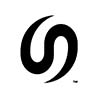
bnsfsubdivision - Posts: 822
- Joined: Sun Feb 20, 2011 5:27 am
48 posts
• Page 1 of 4 • 1, 2, 3, 4
Return to UE4 - The Unreal Engine 4
Who is online
Users browsing this forum: No registered users and 1 guest
