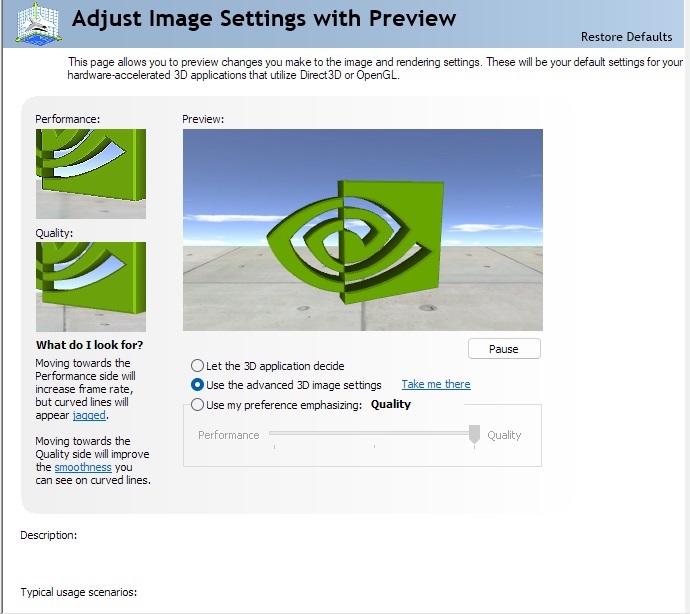AmericanSteam wrote:..... The higher these settings are the more processing resources it takes but the better it looks. ....
GPU power, correct ?
How would one typically notice the setting is too high ?
And is the setting from lowest image quality to best image quality ?
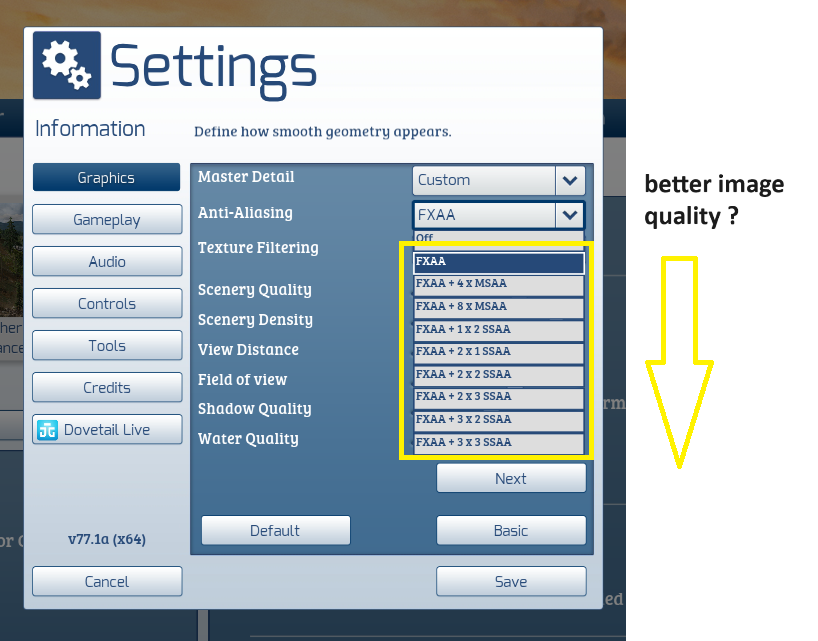
AmericanSteam wrote:AA only affects the edges of a curved object. All curved edges are made up of tiny squares anti-aliasing tends to artificially "smooth" these edges into what appears to be a smooth curve or a round object ( e.g hand rails, telephone wires, rounded corners). The higher the anti-aliasing setting (moving down the list) the smoother these curved edges appear, the cost is that more processing power is needed. Depending on your GPU this can be a significant cost in fps. Again it is a balancing act video quality vs performance. Each system configuration is different and you can make changes and see what happens.
If you open up NVIDIA control panel to Adjust Image Settings With Preview you can see the difference that AA settings make. Look at the left two images.
Do not try to change too many settings at once. Make a change and see what happens, if you don't like the effects, revert back and try something else.