Texture Display Issue
Texture Display Issue
So i don't know much about exporting objects with transparent areas. I am useing TrainBasicObjectDissfuse.fx for this and the image has an alpha that should add the transparency.
You do not have the required permissions to view the files attached to this post.
Last edited by TheConductor on Mon Feb 11, 2019 1:25 pm, edited 1 time in total.
-

TheConductor - Posts: 38
- Joined: Sat Jan 27, 2018 2:09 am
- Location: Not sure i kinda got lost?
Re: Texture Display Issue
Do you mean TrainBasicObjectDiffuse.fx ? In the Tx Alpha parameter, you have to put "Transparency" (without the quotes).
-

mrennie - Posts: 3219
- Joined: Wed May 30, 2012 12:22 pm
Re: Texture Display Issue
mrennie wrote:Do you mean TrainBasicObjectDiffuse.fx ? In the Tx Alpha parameter, you have to put "Transparency" (without the quotes).
did not relize the pics didn't show up but can you explain that a bit more? and yes i did mean TrainBasicObjectDiffuse.fx
-

TheConductor - Posts: 38
- Joined: Sat Jan 27, 2018 2:09 am
- Location: Not sure i kinda got lost?
Re: Texture Display Issue
Could use a different shader and your texture should be converted to either ACE or DDS in order to properly show up in-game.
TrainFlora.fx should work.
TrainFlora.fx should work.
Kevin Schulz
Artist - Searchlight Simulations
Artist - Searchlight Simulations
-
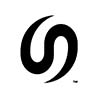
bnsfsubdivision - Posts: 822
- Joined: Sun Feb 20, 2011 5:27 am
Re: Texture Display Issue
TheConductor wrote:did not relize the pics didn't show up but can you explain that a bit more? and yes i did mean TrainBasicObjectDiffuse.fx
I use 3DCrafter instead of Blender, so it might be a little bit different, but in 3DCrafter, you specific the texture file (the tga file) in the Diffuse slot, but the material also has two parameter fields (this is specific to TS, so presumably you have to do something in Blender to add these fields to the material) - one is called Rail Sim and that's where you put the name of the shader (TrainBasicObjectDiffuse.fx), the other is called Tx Alpha and that's where you write Transparency. You have to make sure that when you're exporting the model from Blender into an .igs file (to be used by the Blueprint Editor) it's also exporting those two parameters (shader name and Tx Alpha usage) along with the IDs of the texture files, for each material.
Apart from that, as said below, you have to create a .ace or .dds version of the .tga file and put it in the Textures folder (immediately below where your .igs file will be). The Blueprint Editor automatically looks for a .ace or .dds texture file, regardless of the type of texture file you used in the 3D modelling programme.
-

mrennie - Posts: 3219
- Joined: Wed May 30, 2012 12:22 pm
Re: Texture Display Issue
Yeah still am getting a bright blue item, i even went threw the blender exporter manual again and tried what it suggested with no luck. A picture my be worth a thousand words but right now a video would be worth a million pictures. 

-

TheConductor - Posts: 38
- Joined: Sat Jan 27, 2018 2:09 am
- Location: Not sure i kinda got lost?
Re: Texture Display Issue
TheConductor wrote:Yeah still am getting a bright blue item, i even went threw the blender exporter manual again and tried what it suggested with no luck. A picture my be worth a thousand words but right now a video would be worth a million pictures.
Can you attach the texture you're using for it to a reply here? both the original and converted?
Kevin Schulz
Artist - Searchlight Simulations
Artist - Searchlight Simulations
-
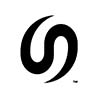
bnsfsubdivision - Posts: 822
- Joined: Sun Feb 20, 2011 5:27 am
Texture Display Issue
Blue images are due to improper compression of DDS format if I recall correctly.
The correct format should be DXT5 with ARGB format.
Convert the file to ace format from RW Ace software present in RailWorks folder.
The correct format should be DXT5 with ARGB format.
Convert the file to ace format from RW Ace software present in RailWorks folder.
- RailWorkshop
- Posts: 116
- Joined: Wed Nov 14, 2018 3:18 pm
Re: Texture Display Issue
bnsfsubdivision wrote:Can you attach the texture you're using for it to a reply here? both the original and converted?
did not know wich file conversion you wanted so here they all are. Also i did try dxt5 but the RW tool keeps saying the file is not a 32 bit ARBG even after conversion.
ACE file https://drive.google.com/file/d/1BhxFmR ... sp=sharing
DDS file https://drive.google.com/file/d/1ywr3hJ ... sp=sharing
TGA file https://drive.google.com/file/d/12GYPYU ... sp=sharing
-

TheConductor - Posts: 38
- Joined: Sat Jan 27, 2018 2:09 am
- Location: Not sure i kinda got lost?
Re: Texture Display Issue
Kevin Schulz
Artist - Searchlight Simulations
Artist - Searchlight Simulations
-
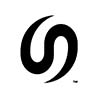
bnsfsubdivision - Posts: 822
- Joined: Sun Feb 20, 2011 5:27 am
Re: Texture Display Issue
When I get these solid colored textures showing on my assets I find it is that the .TgPcDx texture you are using didn't write to the proper asset texture folder. I use RSBin Tool to change a .dds formatted image of the problem texture to a .TgPcDx. What you do is first open the problem texture that you want changed within RSBin Tool (File/Open/Serz File,Ctrl-O), this would be the original texture with the blue color in .TgPcDx format, it should show as the blue color within RSBin Tool. Make note of the DXT compression version (example: RGB - DXT1) of the texture which is shown on the lower left. Now, make a .dds of the texture you want and save it making sure that you save in the correct size, DXT version, and format as your original texture and remember where you saved it. Back in RSBin Tool with the original texture showing, at the top menu you will see DDSTOOL, click it and select Import and select your saved .dds files you saved earlier. It will replace the image with your dds import. If the size or DXT version is wrong, it will warn you of this and you must make the necessary corrections. If all is well then select File/Save from the menu and RSBin Tool will save the file as a .TgPcDx format texture within the same folder you originally opened it from. I always clear my .pak files before looking at my changes within the sim, once you do that, go to the sim and see if the texture is working.
I know this was a bit drawn out, but it works for me, and I hope it works for you Conductor.
Oh, I forgot to mention I use Photoshop CS6 for all my textures, and you would need the Nvidia plugins for that also. It does all the formats used with TS, .dds, .ace, and all the standard formats.
I know this was a bit drawn out, but it works for me, and I hope it works for you Conductor.
Oh, I forgot to mention I use Photoshop CS6 for all my textures, and you would need the Nvidia plugins for that also. It does all the formats used with TS, .dds, .ace, and all the standard formats.
RailWanderer (John)
He who walks the rails must be conscious of his environment.
He who walks the rails must be conscious of his environment.
-

RailWanderer - Posts: 475
- Joined: Wed Dec 14, 2016 9:00 am
- Location: Ohio
Re: Texture Display Issue
bnsfsubdivision wrote:This one should work for you.
Huston we have progress... what exactly did you do to the image
You do not have the required permissions to view the files attached to this post.
-

TheConductor - Posts: 38
- Joined: Sat Jan 27, 2018 2:09 am
- Location: Not sure i kinda got lost?
Re: Texture Display Issue
It's all about the correct texture format when you save it. I use photoshop so I'm able to directly save it in the correct format. Now. The texture itself is fine, however you're still missing the actual transparency (even though the texture has it) because it's not defined within your model in Blender. I do not use Blender so I can't exactly tell you where, but there should be a tab somwhere to enable Transparency within the material settings tab. Like a box to tick or so.
Hopefully someone with blender knowledge can chip in here and help you out better.
Hopefully someone with blender knowledge can chip in here and help you out better.
Kevin Schulz
Artist - Searchlight Simulations
Artist - Searchlight Simulations
-
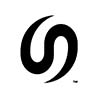
bnsfsubdivision - Posts: 822
- Joined: Sun Feb 20, 2011 5:27 am
Re: Texture Display Issue
bnsfsubdivision wrote:It's all about the correct texture format when you save it. I use photoshop so I'm able to directly save it in the correct format. Now. The texture itself is fine, however you're still missing the actual transparency (even though the texture has it) because it's not defined within your model in Blender. I do not use Blender so I can't exactly tell you where, but there should be a tab somwhere to enable Transparency within the material settings tab. Like a box to tick or so.
Hopefully someone with blender knowledge can chip in here and help you out better.
Yeah me to. but what did you do exactly in photoshop?
-

TheConductor - Posts: 38
- Joined: Sat Jan 27, 2018 2:09 am
- Location: Not sure i kinda got lost?
Re: Texture Display Issue
TheConductor wrote:..but what did you do exactly in photoshop?
Just saved the texture in the highest quality (ARGB 32 bit).
Kevin Schulz
Artist - Searchlight Simulations
Artist - Searchlight Simulations
-
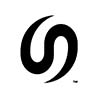
bnsfsubdivision - Posts: 822
- Joined: Sun Feb 20, 2011 5:27 am
16 posts
• Page 1 of 2 • 1, 2
Who is online
Users browsing this forum: No registered users and 2 guests
